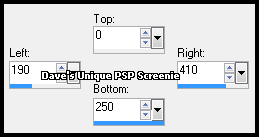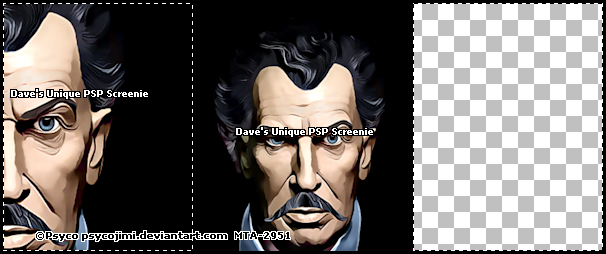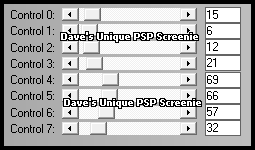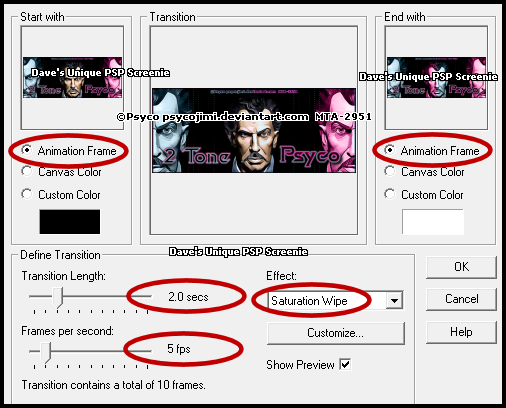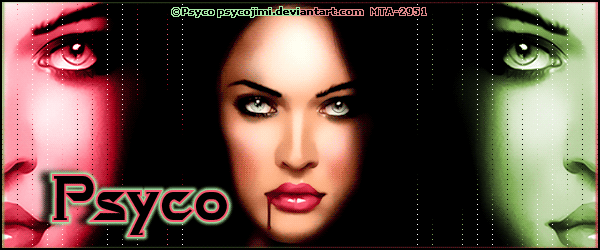|
First time trying one of my Tutorials? Then please check my Terms of Use before you continue You will need: Font of your choice Close Up of your choice - I will be using the artwork of Psyco Jimi This artist is not currently selling their art in Tube Format
Filters: L en K/ Zitah
Ok let's begin Open a New Image 600x250 Make a Custom Selection ... with the following settings
Flood Fill with Black ... Paste your Close Up as a New layer Resize so that it fits nicely into the Selection with some Black left on both sides like so
Selections> Invert ... Hit DELETE on your keyboard ... Selections> Select None Layers> Merge > Merge Visible ... Crop Image 600x250
Selections> Select All ... Selections> Float ... Selections> Defloat ...Selections> Invert Layers> New Raster Layer ... Flood Fill the left side with Black
Paste your Close Up as a New Layer Position inside the left Selection so it sticks out about half way like so
Selections> Select None ... Crop Image 600x250 Layers> Merge> Merge Down ... Rename this layer LS Effects> L en K> Zitah ... with the following settings
Layers> Duplicate ... Image> Mirror ... Rename the Duplicate RS Change your Foreground and Background to 2 medium colors from your Close Up
Activate the LS layer ... Selections> Select All ... Selections> Float ... Selections> Defloat Layers> New Raster Layer ... Flood Fill with your Foreground color ...Selections> Select None Change this layers Blend Mode to Color or Color (L) ... Rename this layer LS Color
Activate the RS layer ... Selections> Select All ... Selections> Float ... Selections> Defloat Layers> New Raster Layer ... Flood Fill with your Background color ...Selections> Select None Change this layers Blend Mode to Color or Color (L) ... Rename this layer RS Color
Activate the Bottom layer ... Layers Arrange> Bring To Top Rename this layer CC ... Layers> New Raster Layer Make a Custom Selection ... with the following settings
Flood Fill the Selection with your Background color
Make a Custom Selection ... with the following settings
Flood Fill the Selection with your Foreground color
Selections> Select None ... Change this layers Blend Mode to Color or Color (L) Rename this layer CC Color and Hide it for now
Layers> New Raster Layer ... Flood Fill with Black Selections> Modify> Contract by 2 ... Hit DELETE on your keyboard
Rename this layer Border Layers> Duplicate ... Activate the Border layer Make a Custom Selection ... with the following settings
Selections> Promote Selection To Layer ... Activate the Border layer again Hit DELETE on your keyboard ... Selections Select None
Effects> 3D Effects> Drop Shadow 0, -2, 100, 2, your Foreground color Activate the promoted layer ... Effects> 3D Effects> Drop Shadow 0, 2, 100, 2, your Background color
Merge the 3 border layers together Add Copyrights and your Name
ANIMATING
Click once on the 1st Frame to make it active ... Animation> Insert Image Transition
Click on Customize
Click Ok then OK again to Apply the Effect
Click once on the 1st Frame ... Animation> Frame Properties ... change to 60
Click on Frame 2 ... Hold down SHIFT on your keyboard and click on the the last Frame Frames 2 through to the last one should be selected now (highlighted in ablue frame) Animation> Frame Properties ... change to 30
Here is another example I made for the Artist (set at different speed)
And another by my friend Sezy
Tutorial written on the 14/03/2012 ©David Hanslip |