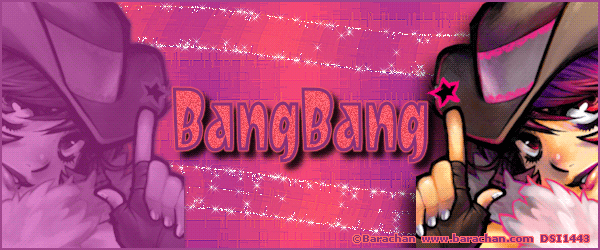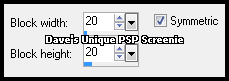|
First time trying one of my Tutorials? Then please check my Terms of Use before you continue You will need: Font of your choice - I used one called Ekistra Large Tube or Close Up of your choice - I will be using the artwork of Barachan License and Tubes available at DSI
Filters: Xenofex 2/Constellation
Ok let's begin Change your Foreground and your Background to 2 colors from your Tube Change your Foreground to Gradient ... with the following settings
Open a New Image 600x250 ... Flood Fill with your Gradient Effects> Distortion Effects> Pixelate ... with the following settings
Effects> Edge Effects> Enhance Effects> Texture Effects> Fur ... with the following settings
Effects> Edge Effects> Enhance Layers> New Raster Layer Click on your Foreground and change the Angle to 0 Flood Fill layer with your Gradient ... do the steps above in Red Change this layers Blend Mode to Soft Light or one suitable Layers> Merge> Merge Down
Activate your Selection Tool ... with the following settings
And draw out Selections like so
Selections> Promote Selection to Layer ... Select None Effects> Distortion Effects> Wave ... with the following settings
Rename this layer Con ... Duplicate it twice (for a total of 3) Activate the Con layer ... Selections> Select All ... Selections> Float ... Selections> Defloat Effects> Xenofex 2> Constellation ... with the following settings
Activate the "Copy of Con" layer ... Edit> Repeat Constellation ... Hit the Random Seed button once Activate the "Copy (2) of Con" layer ... Edit> Repeat Constellation ... Hit the Random Seed button once Selections> Select None
Hide the top 2 Con layers for the time being Paste your Tube/Close Up as a New Layer and move into position on the Left side of your Tag Layers> Duplicate ... Image> Mirror ... Activate the original Tube/Close Up layer Effects> 3D Effects> Drop Shadow ... 0, 0, 100, 0 ... change color to your Foreground color Shadow on New Layer - Checked
Activate the Original Tube/Close Up layer again and change the Blend Mode to Luminance or Luminance (L) Change the Opacity to around 40% ... Layers> Merge> Merge Down Activate the Top layer and Apply a Suitable Drop Shadow (if using PSP'S built in Drop Shadow remember to uncheck the Shadow on New Layer box)
Layers> New Raster Layer ... Flood Fill with your Foreground color Selections> Select All ... Selections> Modify> Contract by 2 Hit DELETE on your keyboard ... Selections> Select None Add Copyrights and your Name
ANIMATING
Edit> Copy Special> Copy Merged Edit> Copy Special> Copy Merged
Go back to Animation Shop ... Edit> Paste> After Current Frame Edit> Copy Special> Copy Merged
Go back to Animation Shop ... Edit> Paste> After Current Frame
Here is another example made by my friend Sezy
Tutorial written on the 31/03/2012 ©David Hanslip |