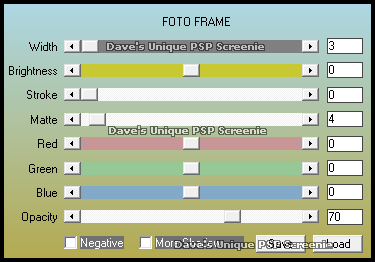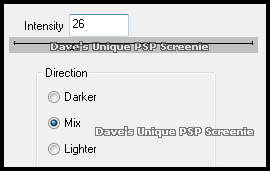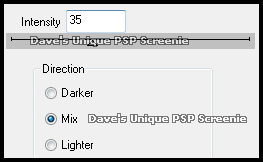|
First time trying one of my Tutorials? Then please check my Terms of Use before you continue Animated lines are explained for Regular & Colored ... for preview of colored version check bottom of page
You will need: Font of your choice - I used one called Barbarella Tube of your choice - I will be using the artwork of Joel Adams License and Tubes available at Creative Design Outlet My Selection which you can get HERE ... Unzip into your Selections Folder
Filters: Mura's Meister/Copies Filter Factory G/Blast 'Em Filter Factory G/Panel Stripes AAA Frames/Foto Frame DSB Flux/Bright Noise
Ok let's begin Change your Foreground and Background to 2 colors from your Tube Open a New Image 600x250 ... Flood Fill with your Foreground color
Paste your Tube as a New Layer and position on the Left side of your Tag Effects> Mura's Meister> Copies ... Tiling(feedback) ... default settings Effects> Filter Factory G> Blast 'Em ... with the following settings
Effects> Filter Factory G> Panel Stripes ... with the following settings
Change this layers Blend Mode to Luminance or Luminance(L) Layers> Duplicate ... Activate the Middle layer ... Layers> Merge> Merge Down Crop Image 600x250
Activate the Top layer ... Selections> Select All ... Selections> Modify> Contract by 40 Selections> Invert ... Hit DELETE on your keyboard ... Selections> Invert Layers> New Raster Layer ... Flood Fill the Selection with your Background color
Layers> Arrange> Move Down Activate the Top layer ... Layers> Merge> Merge Down Effects> AAA Frames> Foto Frames ... with the following settings
Selections> Select None Effects> 3D Effects> Drop Shadow ... 0, 0, 100, 15, White Edit> Repeat Drop Shadow ... Edit> Repeat Drop Shadow Activate the Bottom layer ... Effects> AAA Frames> Foto Frame ... same settings as before Layers> Merge> Merge Visible
*** If you want your Animated lines colored *** Layer> New Raster Layer ... Load the Selection I provided at the start of this Tutorial (Spawns-BlastEmPanels) Activate your Flood Fill Tool with the following settings
Flood Fill the Inner Selection with your Foreground color ... Flood Fill the Outer Selection with your Background color Selections> Select None ... Rename this layer Flux and duplicate it twice (for a total of 3) Activate the Flux layer ... Effects> DSB Flux> Bright Noise ... with the following settings
Activate the "Copy of Flux" layer
*** If you want regular Animated lines *** Rename this layer Flux and duplicate it twice (for a total of 3) ... Load the Selection I provided at the start of this Tutorial (Spawns-BlastEmPanels) Activate the Flux layer ... Effects> DSB Flux> Bright Noise ... with the following settings
Activate the "Copy of Flux" layer
*****AFTER BLUE or RED SECTION FOLLOW FROM HERE***** Paste your Tube as a New Layer, position on the Left side of your Tag and apply a suitable Drop Shadow Add Copyrights and your Name
ANIMATING
Edit> Copy Special> Copy Merged ... Go back to Animation Shop Edit> Paste> After Current Frame ... Return to PSP and unhide the Copy (2) of flux layer Edit> Copy Special> Copy Merged ... Go back to Animation Shop ... Edit> Paste> After Current Frame
Tutorial written on the 11/12/2012 ©David Hanslip |