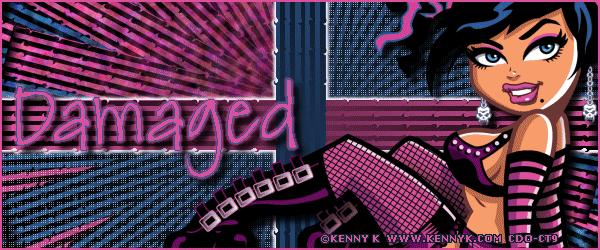|
First time trying one of my Tutorials? Then please check my Terms of Use before you continue
You will need: Font of your choice - I used one called Danielle Tube of your choice - I will be using the artwork of KennyK This artist is not currently selling their art in Tube Format My Pattern which you can get HERE ... right click and save somewhere easy to find
Filters: L en K/Trouble Mura's Meister/Copies Eye Candy 4000/HSB Noise
Ok let's begin Set your Foreground and Background colors to 2 light colors from your Tube Open a New Image 600x50 Flood Fill with your Foreground color ... Layers> Duplicate ... activate the bottom layer
Effects> L en K> Trouble ... with the following settings
Change the Top layers Blend Mode to Multiply and with the Top layer active Layers> Merge> Merge Down
Layers> New Raster Layer ... Flood Fill this layer with your Background color Layers> Duplicate ... activate the bottom Background color layer Effects> L en K> Trouble ... same settings as before Change the Top layers Blend Mode to Multiply and with the Top layer active Layers> Merge> Merge Down
Image> Canvas Size ... with the following settings
Activate the Bottom layer ... Effects> Distortion Effects> Curlicues... with the following settings
Activate the Top layer ... Edit> Repeat Curlicue ... Image> Free Rotate ... with the following settings
Layers> Merge> Merge Visible ... Layers> Duplicate ... Activate the Bottom layer Effects> Mura's Meister> Copies ... V-Tile(rotate) ... change Number to 25 and Scale to 120
Crop Image 600x250 Activate the Top layer ... Effects> 3D Effects> Drop Shadow ... with the following settings 0, 0, 100, 4, White ... Apply this a couple of times (I did it 4 times)
Open up the Pattern I supplied with this Tutorial (Spawns-DamagedPattern) Edit> Copy ( you can close the Pattern image now as it is no longer needed) Activate your Tag ... Edit> Paste as new Layer ... Change this layers Opacity to around 50% Move this layer between the two others in your layer palette
Select your Selection Tool ... with the following Settings
Draw out a Selection like so
Activate the Bottom layer and rename it HSB ... Duplicate this layer twice for a total of three Activate the HSB layer again ... Effects> Eye Candy 4000> HSB Noise ... with the following settings Click on "Settings" and select "Reset to factory default" Change the "Pattern" drop down box from Smooth Lumps to Smooth Fractal and hit the Random Seed button once ... click on OK
Activate the Copy of HSB layer ... Edit> Repeat HSB Noise ... click on Random Seed button once then on OK Activate the Copy (2) of HSB layer ... Edit> Repeat HSB Noise ... click on Random Seed button once then on OK
Selections> Select None Hide the 2 top HSB layers for the time being
Paste your Tube as a New Raster Layer Layers> Arrange> Bring to Top ... Apply a suitable Drop Shadow Crop Image 600x250
Layers> New Raster Layer Flood Fill with a suitable color ... Selections> Select All ... Selections> Modify> Contract by 2 Hit DELETE on your keyboard ... Selections> Select None
Add Copyright Info and your Name
ANIMATING
Edit> Copy Special> Copy Merged
Go back to Animation Shop ... Edit> Paste> After Current Frame Edit> Copy Special> Copy Merged
Go back to Animation Shop ... Edit> Paste> After Current Frame
Edit> Select All ... Animation> Frame Properties ... change to 15 and click OK
Here is a none animated example made by my friend Fi
Tutorial written on the 05/01/2012 ©David Hanslip |