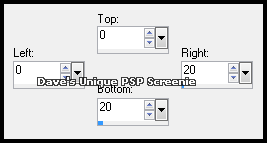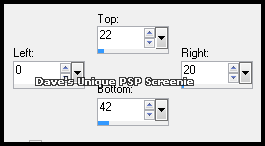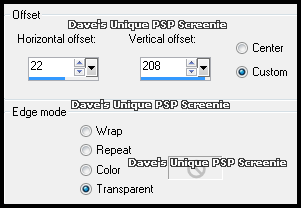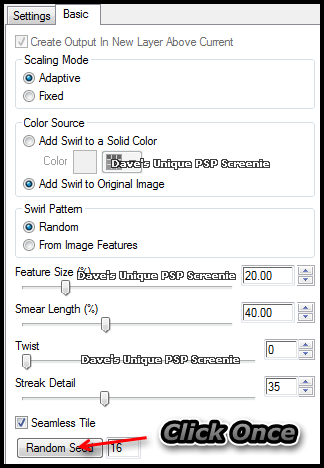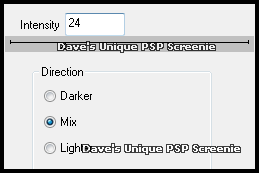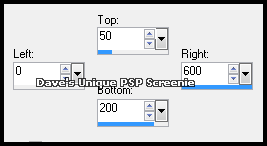|
First time trying one of my Tutorials? Then please check my Terms of Use before you continue You will need: Font of your choice - I used one called VoodooHouse Tube of your choice - I will be using the artwork of Melia Newman This artist is not currently selling their art in Tube Format
Filters: Mura's Meister/Copies Eye Candy 6: Textures/Swirl DSB Flux/Bright Noise
Ok let's begin Change your Foreground to a Dark color from your Tube Open a New Image 600x250 Flood Fill with your Foreground color ... Remember this color by any means as it will be needed again later (I simply wrote down it's html code in notepad)
Change your Foreground to a Medium color from your Tube & Background to a Light color from your Tube Layers> New Raster Layer Make a Custom Selection ... with the following settings
Flood Fill the Selection with your Foreground color Make a Custom Selection ... with the following settings
Flood Fill the Selection with your Background color ... Selections> Select None Layers> Duplicate ... Image> Flip Effects> Image Effects> Offset ... with the following settings
Layers> Merge> Merge Down Effects> Mura's Meister> Copies ... Tiling(angle) .. default settings Activate your Magic Wand Tool ... with the following settings
Click once inside one of the Light colored squares Selections> Modify> Select Color Range ... with the following settings Reference color - hover your mouse over your Tag and left-click inside the Selection
Effects> Eye Candy 6: Textures> Swirl ... with the following settings
Selections> Select None ... Rename this layer flux ... Duplicate this layer twice (for a total of 3) Activate your Magic Wand Tool again ... Click once inside one of the Medium colored squares Selections> Modify> Select Color Range ... with the following settings Reference color - hover your mouse over your Tag and left-click inside the Selection
Activate the flux layer Effects> DSB Flux> Bright Noise ... with the following settings
Activate the Copy of flux layer ... Edit> Repeat Bright Noise ... click on the Mix button once then OK Activate the Copy (2) of flux layer ... Edit> Repeat Bright Noise ... click on the Mix button once then OK Selections> Select None ... Hide the 2 Top flux layers for now
Change your Foreground to the color I asked you to remember at the start of this Tutorial Layers> New Raster Layer Make a Custom Selection ... with the following settings
Flood Fill the Selection with your Foreground color Effects> DSB Flux> Bright Noise ... same settings as earlier Selections> Select None ... change this layers Opacity to 90%
Paste your Tube as a New Layer, position on the Left side of your Tag and apply a suitable Drop Shadow Layers> New Raster Layer ... Flood Fill with your Foreground color Selections> Select All ... Selections> Modify> Contract by 2 ... Hit DELETE on your keyboard Selections> Select None
Add Copyrights and your Name
ANIMATING
Edit> Copy Special> Copy Merged
Go back to Animation Shop ... Edit> Paste> After Current Frame Edit> Copy Special> Copy Merged
Go back to Animation Shop ... Edit> Paste> After Current Frame
Tutorial written on the 02/11/2012 ©David Hanslip |