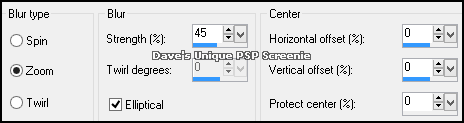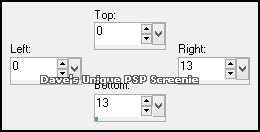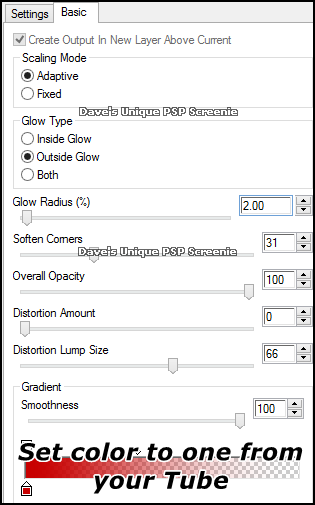|
First time trying one of my Tutorials? Then please check my Terms of Use before you continue You will need: Font of your choice - I used one called Olicana Smooth Tube of your choice - I will be using the artwork of Enamorte License and Tubes available at Creative Design Outlet
Filters: Mura's Meister/Copies Eye Candy 6/Gradient Glow DSB Flux/Bright Noise
Ok let's begin Open a New Image 600x250 ... Paste your Tube as a New Layer Effects> Mura's Meister> Copies ... *Wall Paper(rotate) ... default settings Edit> Repeat Copies ... same settings as before
Crop Image 600x250 Adjust> Blur> Radial Blur ... with the following settings
Effects> Edge Effects> Enhance ... Layers> New Raster Layer Make a Custom Selection ... with the following settings
Flood Fill the Selection with Black ... Selections> Select None Effects> Mura's Meister> Copies ... Tiling(angle) ... change the Tile Gap to 2 Image> Flip ... Layers> Duplicate ... Activate the original layer Rename this layer Flux
Effects> Eye Candy 6> Gradient Glow ... with the following settings
Activate the Top layer and rename it Square Selections> Select All ... Selections> Float ... Selections> Defloat Activate the Flux layer ... Hit DELETE once on your keyboard ... Selections> Select None Change this layers Blend Mode to Soft Light ... Duplicate this layer twice for a total of three
Activate the Flux layer Effects> DSB Flux> Bright Noise ... with the following settings
Activate the Copy of Flux layer Effects> DSB Flux> Bright Noise ... click on the Mix button once then on ok Activate the Copy (2) of Flux layer Effects> DSB Flux> Bright Noise ... click on the Mix button once then on ok Hide the 2 top Flux layers for now
Activate the Squares layer and change it's Blend mode to Soft Light Paste your Tube as a New Layer, position in the Middle of your Tag (see my sample tag for reference) Layers> Duplicate
Effects> Eye Candy 6> Gradient Glow ... same settings as earlier Apply a suitable Drop Shadow ... Activate the bottom Tube layer Effects> Mura's Meister> Copies ... *Line ... change the Number to a suitable amount (I changed it to 6) Layers> New Raster Layer ... Flood Fill this layer with Black ... Layers> Arrange> Move Down Activate the bottom Tube layer again and change it's Blend Mode to Luminance or Luminance(L) Layers> Merge> Merge Down
Using any Method you like make a Selection going from the left side of your Tag to the middle of your Tube like so
With the bottom Tube layer still active Hit DELETE once on your keyboard ... Selections> Select None Activate the top Tube layer ...Layers> New Raster Layer Flood Fill this layer with Black ... Selections> Select All ... Selections> Modify> Contract by 2 Hit DELETE once on your keyboard Selections> Select None ... Duplicate this layer once then activate the Original layer Effects> Eye Candy 6> Gradient Glow ... same settings as before but change the Glow Radius to 1
Effects> DSB Flux> Bright Noise ... with the following settings
Activate the Duplicate layer ... Layers> Merge> Merge Down Add Copyrights and your Name ... Edit> Copy Special> Copy Merged
ANIMATING Edit> Copy Special> Copy Merged
Edit> Copy Special> Copy Merged Go back to Animation Shop ... Edit> Paste> After Current Frame
Here is another example also using the artwork of Enamorte
Tutorial written on the 03/11/2013 ©David Hanslip |