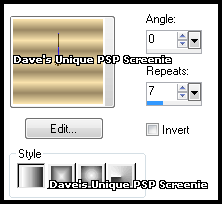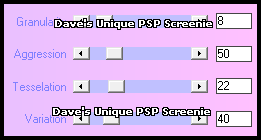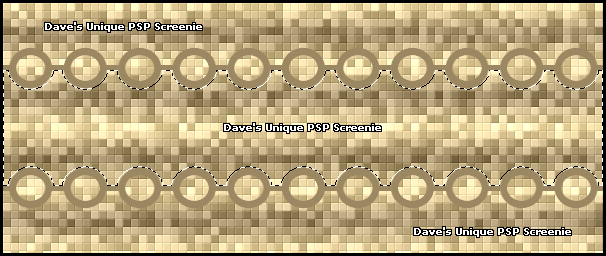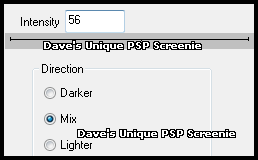|
First time trying one of my Tutorials? Then please check my Terms of Use before you continue You will need: Font of your choice - I used one called LD Architect Tube of your choice - I will be using the artwork of Danny Lee License and Tubes now available at ArthurCrowesFactory My Selection which you can get HERE ... unzip into your Selections folder
Filters: xero/Fritillary Eye Candy 6/Gradient Glow DSB Flux/Bright Noise
Ok let's begin Change your Foreground to a light color from your Tube Change your Background to a Darkish color from your Tube Click on your Foreground again and change it to Gradient ... with the following settings
Open a New Image 600x250 ... Flood Fill with your Gradient Effects> xero> Fritillary ... with the following settings
Layers> New Raster Layer ... Load the Selection I provided with this Tutorial Flood Fill the Selections with your Background color ... Selections> Select None ... Rename this layer Rings Activate your Magic Wand Tool ... with the following settings
Click once between the 2 sets of rings ... you should now have the following
Selections> Modify> Expand by 3 ... Layers> New Raster Layer Change your Foreground back to Color and Flood Fill the Selection with this color Selections> Select None ... Layers> Arrange> Move Down Change the layers Blend Mode to Multiply
Selections> Select All ... Selections> Float ... Selections> Defloat Paste your Tube as a New Layer and position on the left making sure what you want to keep is inside the Selection Selections> Invert ... Hit DELETE on your Keyboard ... Selections> Select None Change this layers Blend Mode to Multiply
Activate the Rings layer Paste your Tube as a New Layer, position on the right side of your Tag and apply a suitable Drop Shadow Change your Background to a Dark color and Flood Fill layer with this color ... Layers> New Raster Layer Selections> Select All ... Selections> Modify> Contract by 1 ... Hit DELETE on your keyboard Selections> Select None
Activate the Rings layer again Effects> Eye Candy 6> Gradient Glow ... with the following settings Click on the "settings" tab then on the "Simple (Thin)" folder and click on "Black" Click on the "basic" tab and change the Glow Radius to 2 ... then click on OK
Edit> Repeat Gradient Glow ... change the color to your Foreground layer and click on OK Duplicate this layer twice (for a total of 3) ... Activate the Rings layer again Load the Selection I provided with this Tutorial Effects> DSB Flux> Bright Noise ... with the following settings
Activate the Copy of Rings layer ... Edit> Repeat Bright Noise ... click on the Mix button once then OK Activate the Copy (2) of Rings layer ... Edit> Repeat Bright Noise ... click on the Mix button once then OK Hide the 2 Top Rings layers for now
Activate the Top layer Add Copyrights and your Name
ANIMATING
Go back to Animation Shop ... Edit> Paste> After Current Frame Edit> Copy Special> Copy Merged
Go back to Animation Shop ... Edit> Paste> After Current Frame
Tutorial written on the 03/06/2012 ©David Hanslip |