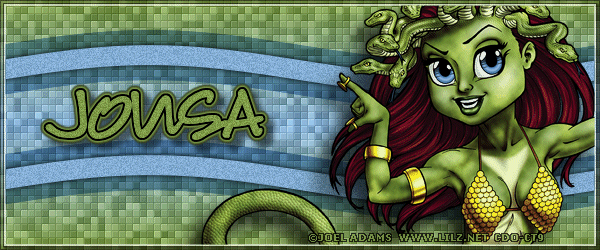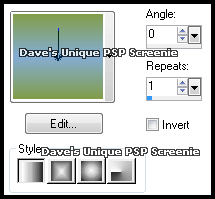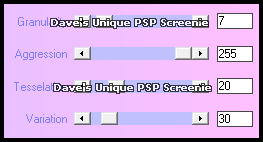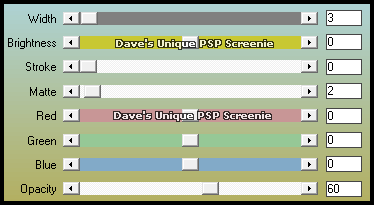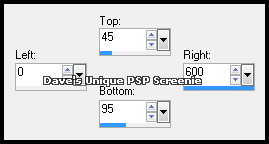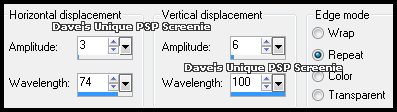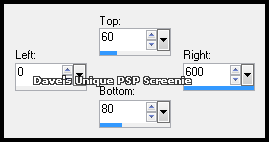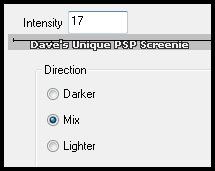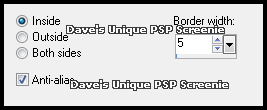|
First time trying one of my Tutorials? Then please check my Terms of Use before you continue You will need: Font of your choice - I used one called louisiana Tube of your choice - I will be using the artwork of Joel Adams License and Tubes available at Creative Design Outlet
Filters: Xero/Fritillary DSB Flux/Bright Noise AAA Frames/Foto Frame
Ok let's begin Change your Foreground and Background to 2 colors from your Tube Change your Foreground to Gradient ... with the following settings
Open a New Image 600x250 ... Flood Fill with your Gradient Effects> Xero> Fritillary ... with the following settings
Effects> AAA Frames> Foto Frame ... with the following settings
Layers> New Raster Layer Make a Custom Selection ... with the following settings
Flood Fill this Selection with your Background color ... Selections> Select None Layers> Duplicate ... Image> Flip ... Layers> Merge> Merge Down Change this layers Blend Mode to Multiply ... Effects> Distortion Effects> Wave ... with the following settings
Layers> New Raster Layer Make a Custom Selection ... with the following settings
Flood Fill this Selection with your Background color ... Selections> Select None Layers> Duplicate ... Image> Flip ... Layers> Merge> Merge Down Effects> Distortion Effects> Wave ... with the same settings as before
Rename this layer Flux Effects> 3D Effects> Drop Shadow ... with the following settings
Activate the Flux layer again Duplicate this layer twice (for a total of 3) ... Activate the Flux layer again Effects> DSB Flux> Bright Noise ... with the following settings
Activate the Copy of Flux layer ... Edit> Repeat Bright Noise ... click on the Mix button once then OK Activate the Copy (2) of Flux layer ... Edit> Repeat Bright Noise ... click on the Mix button once then OK Selections> Select None ... Hide the 2 Top Flux layers for now
With the Top layer active Paste your Tube as a New Layer, position on the Right side of your Tag and apply a suitable Drop Shadow Crop Image 600x250 Selections> Select All ... Selections> Modify> Select Selection Borders ... with the following settings
On all layers apart from the Bottom one hit DELETE on your keyboard once Selections> Select None ... Activate the Top layer Add Copyrights and your Name
ANIMATING
Tutorial written on the 04/07/2012 ©David Hanslip |