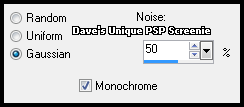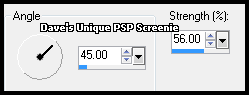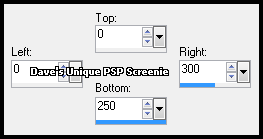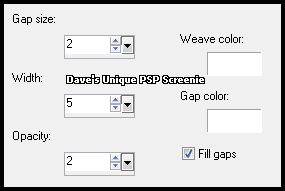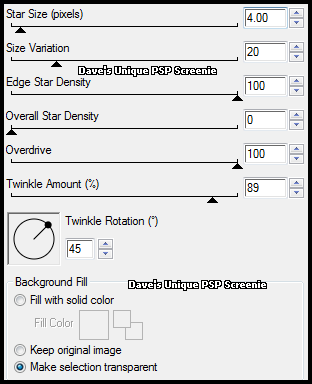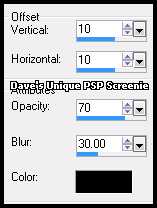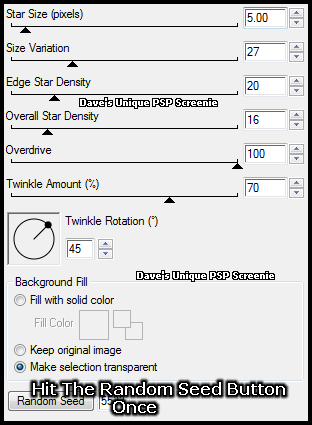|
First time trying one of my Tutorials? Then please check my Terms of Use before you continue You will need: Font of your choice - I used one called Ardagh Close Up of your choice - I will be using the artwork of Keith Garvey License and Tubes currently available at Creative Design Outlet And my Selection which you can get HERE ... unzip into your Selections folder
Filters: Xenofex 2/Constellation
Ok let's begin Set your Foreground to a Light color from your Tube Set your Background to a Dark shade of your Light color Open a New Image 600x250 Flood Fill with your Foreground color
Adjust> Add/Remove Noise> Add Noise ... with the following settings
Adjust> Blur> Motion Blur ... with the following settings
Layers> Duplicate Make a Custom Selection ... with the following settings
Hit DELETE on your keyboard ... Selections> Select None
Layers> New Raster Layer ... Load the Selection I provided with this Tutorial (Spawns-LuckoftheIrish) Flood Fill the Selection with your Background color Effects> Texture Effects> Weave ... with the following settings
Paste your Close Up as a New Layer and position what you want to show inside the Selection Selections> Invert ... Hit DELETE on your keyboard ... Selections> Invert Change this layers Blend Mode to Luminance and lower its Opacity a bit (I went to 80%)
Layers> New Raster Layer ... Flood Fill the Selection with the color Black Selections> Modify> Contract by 2 ... hit DELETE on your keyboard ... Selections> Select None
Hide the 2 bottom layers ... Layers> Merge> Merge Visible UnHide the 2 bottom layers ... Activate the Top layer ... Layers> Duplicate Activate the Original ... Effects> Xenofex 2> Constellation ... with the following settings
Effects> 3D Effects> Drop Shadow ... with the following settings
Activate the Top layer ... Layers> Merge> Merge Down Activate the Middle layer ... Effects> Texture Effects> Weave ... with the same settings as earlier Change this layers Blend Mode to Multiply
Paste your Close Up as a New Layer and move into position (look at my tag for reference) Apply a suitable Drop Shadow
Activate the Top layer ... Layers> New Raster Layer Flood Fill with an even Darker shade of your Background color Selections> Select All ... Selections> Modify> Contract by 3 ... hit DELETE on your keyboard Selections> Select None
Rename this layer xeno and Duplicate it three times (for a total of 4) Activate the xeno layer Effects> Xenofex> Constellation ... with the following settings
Activate the "Copy of xeno " layer ... Edit> Repeat Constellation ... Hit the Random Seed button once Activate the "Copy (2) of xeno " layer ... Edit> Repeat Constellation ... Hit the Random Seed button once
Hide the "Copy of xeno" and "Copy (2) of xeno" layers for now Activate the Top layer Add Copyrights and your Name
ANIMATING
Edit> Copy Special> Copy Merged
Go back to Animation Shop ... Edit> Paste> After Current Frame Edit> Copy Special> Copy Merged
Go back to Animation Shop ... Edit> Paste> After Current Frame Edit> Select All ... Animation> Frame Properties ... change to 15 And that's it. All that's left is to save your Tag ... If you wish to Preview it first View> Animation
Here is another example made by my friend Sezy
Tutorial written on the 10/03/2012 ©David Hanslip |