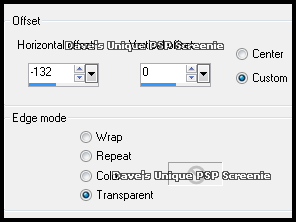|
First time trying one of my Tutorials? Then please check my Terms of Use before you continue You will need: Font of your choice - I used one called Martini Script Tube of your choice - I will be using the artwork of PinUp Toons License and Tubes available at Creative Design Outlet My Template SpawnsFSTemplate081 And my text HERE... right-click and save
Filters: xero/Fritillary Eye Candy 6:Textures/Swirl Mura's Meister/Copies
Ok let's begin Open my Template ... Window> Duplicate ... Close Original ... Delete the following layers Credits, Top Square #1 #2 #3 #4 #5, Bottom Square #1 #2 #3 #4 #5.
Change your Foreground and Background to 2 colors from your Tube Activate the Foreground layer ... Flood Fill the bottom right square with your Foreground color Selections> Select All ... Selections> Float ... Selections> Defloat
Flood Fill the Selection with your Foreground color ... Selections> Select None Effects> xero> Fritillary ... with the following settings
Activate the Main Background layer ... Flood Fill with your Background color Effects> Eye Candy 6: Textures> Swirl ... with the following settings
Activate the Angled Lines layer ... Selections> Select All ... Selections> Float ... Selections> Defloat Layers> New Raster Layer ... Flood Fill the Selections with your Background color ... Selections> Select None Effects> 3D Effects> Drop Shadow ... 0, 0, 100, 4, Background color
DELETE the Angled Lines layer ... with the Foreground layer active Paste your Tube as a New Layer and position all the way to the Left side of your Tag Effects> Mura's Meister> Copies ... *Line ... Change the Number to one suitable I changed mine to 5
Change this layers Blend Mode to Soft Light or one suitable Activate the Foreground layer ... Selections> Select All ... Selections> Float ... Selections> Defloat Selections> Invert ... Activate the layer with the Tubes on ... Hit DELETE on your keyboard ... Selections> Select None Layers> Arrange> Move Up
Activate the Foreground layer ... Effects> 3D Effects> Drop Shadow ... 0, 0, 100, 5, Black Edit> Repeat Drop Shadow
Activate the Border layer ... Recolor to a color you want using any method you like Adjust> Add/Remove Noise> Add Noise ... with the following settings
Paste your Tube as a New Layer, position on the Right side of your Tag and apply a suitable Drop Shadow Open my Text I provided at the start of this Tutorial ... Edit> Copy ... Close this image
Now back on your Tag ... Edit> Paste> As New Layer Effects> Image Effects> Offset ... with the following settings
Recolor to a color you want using any method you like I used Adjust> Hue and Saturation> Hue/Saturation/Lightness and played with the settings until had a color I liked Effects> 3D Effects> Drop Shadow ... 0, 0, 55, 3, Black Add Copyrights and your Name and that's it all that's left is to save your Tag
Tutorial written on the 04/12/2012 ©David Hanslip |