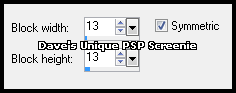|
First time trying one of my Tutorials? Then please check my Terms of Use before you continue You will need: Font of your choice - I used one called Adam's Font Tube of your choice - I will be using the artwork of Renee Lavoie License and Tubes currently available at Digital Art Heaven My Animation HERE ... save somewhere easy to find
Filters: Eye Candy 6/Gradient Glow
Ok let's begin Change your Foreground to a color from your Tube and your Background to White Click on your Foreground again and change it to Gradient ... with the following settings
Open a New Image 600x250 ... Flood Fill with your Gradient Effects> Distortion Effects> Pixelate ... with the following settings
Effects> Edge Effects> Enhance ... Layers> Duplicate Image> Free Rotate ... with the following settings
Effects> Eye Candy 6> Gradient Glow ... with the following settings Click on the "settings" tab then on the "Simple (Thin)" folder and click on "White" Click on the "basic" tab and change the Glow Radius to 5 and the color to Background ... then click on OK
Edit> Repeat Gradient Glow ... same settings a above but change the color to Foreground Layers> Duplicate ... Image> Mirror ... Layers> Merge> Merge Down ... Layers> New Raster Layer Make a Custom Selection ... with the following settings
Change you Foreground back to color and Flood Fill the Selection with your Foreground Color Selections> Select None ... Change this layers Blend Mode to Hard Light Layers> Arrange> Move Down ... Layers> Merge> merge Down ... Rename this layer Background
Activate the Top layer Paste your Tube as a New Layer ... position to your liking and apply a suitable Drop Shadow Crop Image 600x250
Layers> New Raster Layer ... Flood Fill with any color from your Tube Selections> Select All ... Selections> Modify> Contract by 2 ... Hit DELETE on your keyboard Apply a sight Drop Shadow so your Border stands out (I used 0, 0, 100, 5 & repeated it once) Add Copyrights and your Name
ANIMATING
Open my Animation Edit> Select All ... Edit> Copy Activate you Background frames image ... Edit> Select All ... Edit> Paste> Into Selected Frames Move into position like so (and click once to place)
Return to PSP hide the Background ... Edit> Copy Special> Copy Merged Edit> Paste> As New Animation ... Hold down the CTRL and keep pressing L until you have 11 frames Edit> Select All ... ... Edit> Copy
Activate your Animation ... Edit> Select All ... Edit> Paste> Into Selected Frames Move into position and click once to place And that's it. All that's left is to save your Tag ... If you wish to Preview it first View> Animation
Tutorial written on the 16/06/2012©David Hanslip |