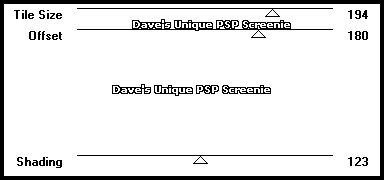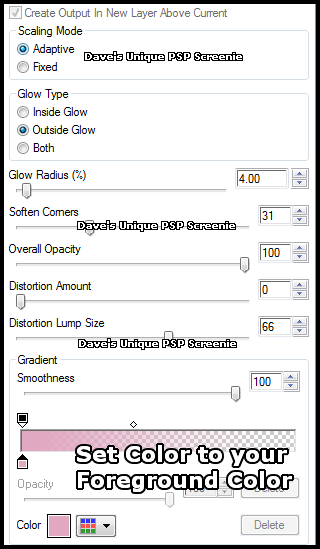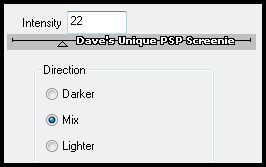|
First time trying one of my Tutorials? Then please check my Terms of Use before you continue You will need: Font of your choice - I used one called Louisiana Tube of your choice - I will be using the artwork of CuddlyRigorMortis License and Tubes available at Creative Design Outlet My Template SpawnsFSTemplate004 And Pattern HERE ... right click and save somewhere easy to find
Filters: Tramages/Metal Peacocks Eye Candy 6/Gradient Glow DSB Flux/Bright Noise
Ok let's begin Open my Template ... Window> Duplicate ... Close Original Delete the Credits and Dots layers
Activate the Top Right - Splash Lines layer ... Layers> Merge> Merge Down Activate the Top Right - Splash Background layer ... Layers> Merge> Merge Down
Change your Foreground to a Light color from your Tube Change your Background to a Darker color from your Tube ... Activate the Darker Lines layer Selections> Select All ... Selections> Float ... Selections> Defloat Layers> New Raster Layer ... Flood Fill the Selections with your Background color Selections> Select None
DELETE the Darker Lines layer
Activate the Lighter Lines layer Selections> Select All ... Selections> Float ... Selections> Defloat Layers> New Raster Layer ... Flood Fill the Selections with your Foreground color Effects> Tramages> Metal Peacocks ... with the following settings
Selections> Select None ... DELETE the Lighter Lines layer
Activate the Middle Background layer Selections> Select All ... Selections> Float ... Selections> Defloat Layers> New Raster Layer ... Flood Fill the Selection with your Foreground color Effects> Tramages> Metal Peacocks ... with the same settings as earlier Selections> Select None
DELETE the Middle Background layer
Activate the Raster 1 layer Effects> 3D Effects> Drop Shadow ... 0, 0, 100, 5, Black Edit> Repeat Drop Shadow
Activate the Bottom Left - Splash Background layer Selections> Select All ... Selections> Float ... Selections> Defloat Layers> New Raster Layer ... Flood Fill the Selections with your Foreground color
Open my Pattern (Spawns-PawzPatterns) Edit> Copy ... Back on the Tag with the Raster 4 still layer active ... Edit> Paste As New Layer Selections> Invert ... hit DELETE on your keyboard Selections> Select None
Adjust> Hue and Saturation> Hue/Saturation/Lightness play around with the settings until your paws are a color you are happy with then click OK
Activate the Bottom Left - Splash Lines layer Selections> Select All ... Selections> Float ... Selections> Defloat Layers> New Raster Layer ... Flood Fill the Selections with your Background color Selections> Select None
Effects> Eye Candy 6> Gradient Glow ... with the following settings
Edit> Repeat Gradient Glow ... Change the Glow Radius to 2 and the color to your Background color
Activate the Border layer Paste your Tube as a New Layer Move to a position you are happy with and apply a suitable Drop Shadow
Add Copyrights and your Name
Activate the Bottom Left - Splash Background again Selections> Select All ... Selections> Float ... Selections> Defloat
Rename the Raster 6 layer flux ... Duplicate twice for a total of 3 Activate the flux layer Effects> DSB Flux> Bright Noise ... with the following settings
Activate the Copy of flux layer ... Edit> Repeat Bright Noise ... click on the Mix button once then OK Activate the Copy (2) of flux layer ... Edit> Repeat Bright Noise ... click on the Mix button once then OK Selections> Select None
Hide the 2 Top flux layers for now DELETE the Bottom Left - Splash Lines layer
ANIMATING
Edit> Copy Special> Copy Merged
Go back to Animation Shop ... Edit> Paste> After Current Frame Edit> Copy Special> Copy Merged
Go back to Animation Shop ... Edit> Paste> After Current Frame
Here is another example by my friend Sezy ... she used a Texture Effect instead of my Pawz Pattern
Tutorial written on the 11/05/2012 ©David Hanslip |