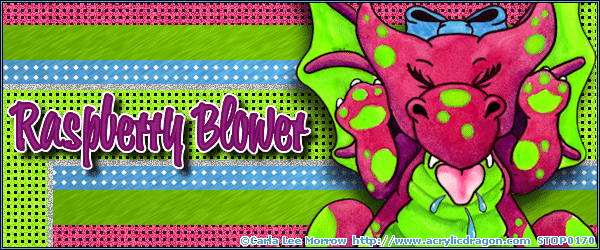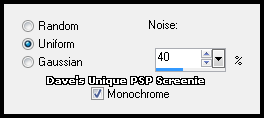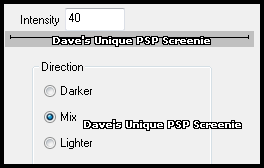|
First time trying one of my Tutorials? Then please check my Terms of Use before you continue You will need: Font of your choice - I used one called Wonder Brush Tube of your choice - I will be using the artwork of Carla Lee Morrow License and Tubes available at PSP Tube Stop My Template SpawnsFSTemplate010
Filters: Eye Candy 6: Textures/Brushed Metal DSB Flux/Bright Noise
Ok let's begin Open my Template ... Window> Duplicate ... Close Original ... Delete the Credits layer Activate the Top Light Grey Strip layer ... Layers> Merge> Merge Down Activate the Top Black Strip layer ... Layers> Merge> Merge Down Activate the Top Dark Grey Strip layer ... Layers> Merge> Merge Down Activate the Top Diamonds layer ... Layers> Merge> Merge Down Activate the Top Dots layer ... Layers> Merge> Merge Down
Change your Foreground and Background to 2 Bright colors from your Tube Activate the Middle Dark Grey Strip layer Selections> Select All ... Selections> Float ... Selections> Defloat Flood Fill the Selection with your Foreground color Adjust> Add/Remove Noise> Add Noise ... with the following settings
Selections> Select None ... Activate the Middle Dots layer Adjust> Hue and Saturation> Hue/Saturation/Lightness Play around until your dots are a color you are happy with and click OK Repeat this on the Bottom Dots layer
Activate the Bottom Black Strip layer ... Change your Foreground to a Darker shade of it's current color Selections> Select All ... Selections> Float ... Selections> Defloat ... Layers> New Raster Layer Flood Fill the Selections with your Foreground color ... Selections> Select None
Effects> Eye Candy 6: Textures> Brushed Metal ... with the following settings Click on the "settings" tab and select the "Linear" folder then select "Copper, Rough" Click on the "basics" tab ... click the button next to Metal Color (the one with the down arrow) and select "Foreground Color Click on the Random Seed button once then on OK
Delete the Bottom Black Strip layer ... Activate the Bottom Dark Grey Strip layer Selections> Select All ... Selections> Float ... Selections> Defloat ... Layers> New Raster Layer Flood Fill the Selections with your Background Color Selections> Select None ... Adjust> Add/Remove Noise> Add Noise ... with the same settings as before Delete the Bottom Dark Grey Strip layer
Activate the Bottom Light Grey Strip Selections> Select All ... Selections> Float ... Selections> Defloat ... Layers> New Raster Layer Flood Fill the Selections with a new color from your Tube Effects> Eye Candy 6: Textures> Brushed Metal click the Metal Color button and change it to Background color then click on OK Selections> Select None
Activate the White Lines layer Selections> Select All ... Selections> Float ... Selections> Defloat ... Layers> New Raster Layer Flood Fill the Selections with a contrasting color (I used a medium grey) Selections> Select None ... Rename this layer flux ... Duplicate twice for a total of 3
Activate the flux layer Effects> DSB Flux> Bright Noise ... with the following settings
Activate the Copy of flux layer ... Edit> Repeat Bright Noise ... click on the Mix button once then OK Activate the Copy (2) of flux layer ... Edit> Repeat Bright Noise ... click on the Mix button once then OK Hide the 2 Top flux layers for now
Delete the White Lines layer With the Copy (2) of flux layer still active Paste your Tube as a New Layer and move into a suitable position then apply a suitable Drop Shadow On each of the 3 Border layers ... Adjust> Hue and Saturation> Hue/Saturation/Lightness Play around until you get colors you are happy with
Add Copyrights and your Name
ANIMATING
Edit> Copy Special> Copy Merged
Go back to Animation Shop ... Edit> Paste> After Current Frame Edit> Copy Special> Copy Merged
Go back to Animation Shop ... Edit> Paste> After Current Frame
Tutorial written on the 26/05/2012 ©David Hanslip |