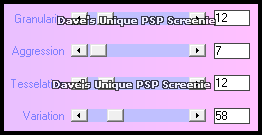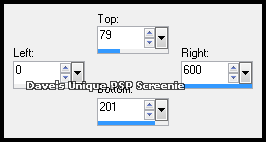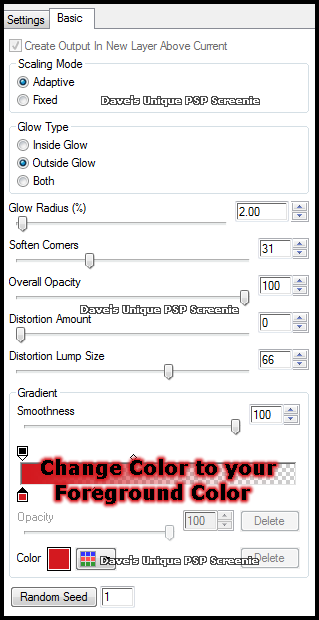|
First time trying one of my Tutorials? Then please check my Terms of Use before you continue You will need: Font of your choice - I used one called Julies Tube of your choice - I will be using the artwork of Danny Lee License and Tubes now available at ArthurCrowesFactory
Filters: xero/Fritillary Eye Candy 6/Gradient Glow
Ok let's begin Change your Foreground to a Medium color from your Tube Change your Background to a Dark color (I used Black) Open a New Image 600x250 ... Flood Fill with your Foreground color
Effects> xero> Fritillary ... with the following settings
Paste your Tube as a New Layer, position on the Right side of your Tag and apply a suitable Drop Shadow Paste your Tube as a New Layer, resize so it is smaller than the first, (I resized by 80%) position on the Left side of your Tag and apply a suitable Drop Shadow
Activate the Bottom layer ... Layer> New Raster Layer Make a Custom Selection ... with the following settings
Flood Fill the Selection with your Background color Selections> Select None ... Effects> xero> Fritillary ... with the same settings as before
Effects> Eye Candy 6> Gradient Glow ... with the following settings
Edit> Repeat Gradient Glow ... this Time change the color to your Background color
Activate the Top layer ... Layer> New Raster Layer Flood Fill it with your Foreground color ... Effects> xero> Fritillary ... with the same settings as before Selections> Select All ... Selections> Modify> Contract by 4 ... Hit DELETE on your keyboard Selections> Select None
Layers> New Raster Layer ... Flood Fill it with your Background color Selections> Select All ... Selections> Modify> Contract by 2 ... Hit DELETE on your keyboard Selections> Select None
Add Copyrights and your Name and that's it all that's left is to save your Tag
Tutorial written on the 02/09/2012 ©David Hanslip |