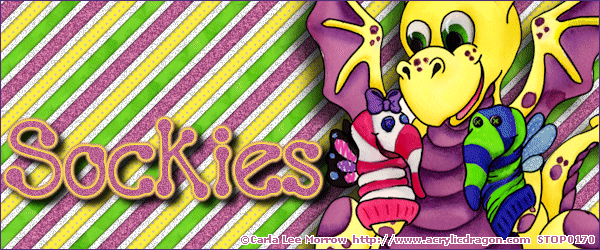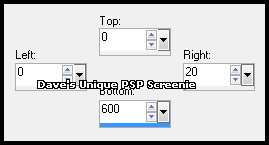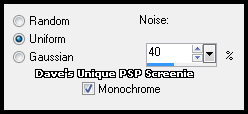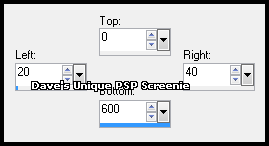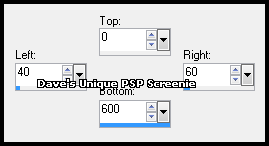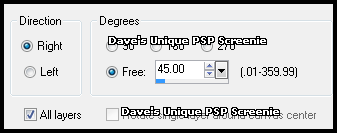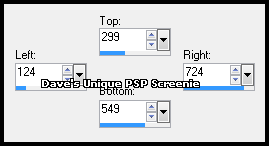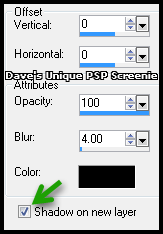|
First time trying one of my Tutorials? Then please check my Terms of Use before you continue You will need: Font of your choice - I used one called DJ Goo Tube of your choice - I will be using the artwork of Carla Lee Morrow License and Tubes available at PSP Tube Stop My Pattern HERE ... right click and save somewhere easy to find
Filters: Eye Candy 6: Textures/Swirl Mura's Meister/Copies DSB Flux/Bright Noise
Ok let's begin Open a New Image 600x600 Make a Custom Selection ... with the following settings
Flood Fill with a color from your Tube Adjust> Add/Remove Noise> Add Noise ... with the following settings
Make a Custom Selection ... with the following settings
Flood Fill with a second color from your Tube Effects> Texture Effects> Weave ... with the following settings Gap Size - 2 ... Width - 4 ... Opacity - 1 Weave color and Gap color - color of your choice
Make a Custom Selection ... with the following settings
Flood Fill with a third color from your Tube Effects> Eye Candy 6: Textures> Swirl ... on the "settings" tab click on the "Painterly" folder then on "Frosted Glass, Patchy" Selections> Select None Effects> Mura's Meister> Copies ... Tiling ... default settings
Open my Pattern ... Edit> Copy ... Close my Pattern and with your Tag active Edit> Paste As New Layer ... Adjust> Hue and Saturation> Hue/Saturation/Lightness Play around until your grey lines change to a color you are happy with and click OK Rename this layer flux ... Image> Free Rotate ... with the following settings
Make a Custom Selection ... with the following settings
Image> Crop to Selection ... Duplicate the flux layer twice for a total of 3 Activate the flux layer ... Effects> DSB Flux> Bright Noise ... with the following settings
Activate the Copy of flux layer ... Edit> Repeat Bright Noise ... click on the Mix button once then OK Activate the Copy (2) of flux layer ... Edit> Repeat Bright Noise ... click on the Mix button once then OK Hide the 2 Top flux layers for now
Activate the flux layer ... Effects> 3D Effects> Drop Shadow ... with the following settings
Activate the Top layer Paste your Tube as a New Layer and move into a suitable position then apply a suitable Drop Shadow Layers> New Raster Layer ... Flood Fill with a Dark color Selections> Select All ... Selections> Modify> Contract by 1 ... Hit DELETE on your keyboard Selections> Select None ... Add Copyrights and your Name
ANIMATING
Edit> Copy Special> Copy Merged
Go back to Animation Shop ... Edit> Paste> After Current Frame Edit> Copy Special> Copy Merged
Go back to Animation Shop ... Edit> Paste> After Current Frame
Tutorial written on the 27/05/2012 ©David Hanslip |