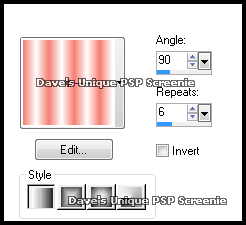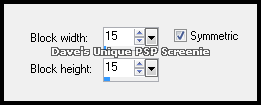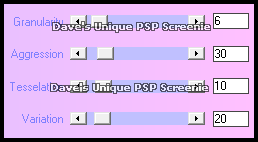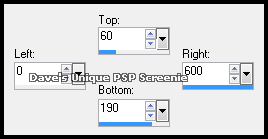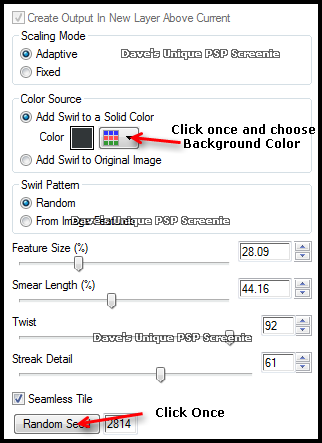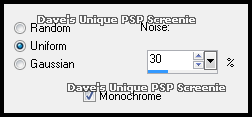|
First time trying one of my Tutorials? Then please check my Terms of Use before you continue You will need: Font of your choice - I used one called Streetscript Tube of your choice - I will be using the artwork of Amy Matthews License and Tubes available at Creative Design Outlet
Filters: Xero/Fritillary Eye Candy 6: Textures/Swirl
Ok let's begin Change your Foreground to a Medium color from your Tube Change your Background to a very Light color from your Tube Click on your Foreground again & change to Gradient ... with the following settings
Open a New Image 600x250 and Flood Fill it with your Gradient Effects> Distortion Effects> Pixelate ... with the following settings
Layers> Duplicate ... Effects> Xero> Fritillary ... with the following settings
Change this layers Blend Mode to Lighten Activate the Bottom layer ... Effects> Edge Effects> Enhance ... Layers> Merge> Merge Visible Change your Foreground back to Color ... Layers> New Raster Layer Make a Custom Selection ... with the following settings
Flood Fill the Selection with your Foreground color Effects> Xero> Fritillary ... same settings as before ... Selections> Modify> Expand by 18 Layers> New Raster Layer ... Change your Background to a Dark color from your Tube
Flood Fill the Selection with your Background color Selections> Select None ... Layers> Arrange> Move Down ... Rename this layer Swirl Duplicate this layer twice (for a total of 3) ... Activate the Swirl layer again
Effects> Eye Candy 6: Textures> Swirl ... with the following settings
Activate the Copy of Swirl layer ... Effects> Eye Candy 6:Textures> Swirl Click the Random Seed button once then on OK Activate the Copy (2) of Swirl layer ... Effects> Eye Candy 6:Textures> Swirl Click the Random Seed button once then on OK
Activate the Swirl layer again Effects> 3D Effects> Drop Shadow ... 0, 0, 100, 10, your Background color Shadow on New Layer ... checked
Active the Drop Shadow layer ... Layers> Duplicate ... Layers> Merge> Merge Down Activate the Top layer Paste your Tube as a New Layer, position to your liking and apply a suitable Drop Shadow (If using PSP's built in Drop Shadow remember to uncheck the Shadow on New Layer)
Layers> New Raster Layer ... Flood Fill with your Background color Selections> Select All ... Selections> Modify> Contract by 2 ... Hit DELETE on your keyboard Selections> Select None Adjust> Add/Remove Noise> Add Noise ... with the following settings
Add Copyrights and your Name
ANIMATING
Go back to Animation Shop ...Edit> Paste> After Current Frame
Go back to Animation Shop ...Edit> Paste> After Current Frame Edit> Select All ... Animation> Frame Properties ... change to 17 and click OK
Tutorial written on the 03/08/2012 ©David Hanslip |