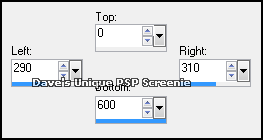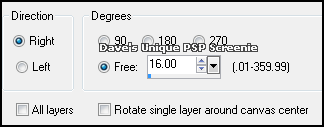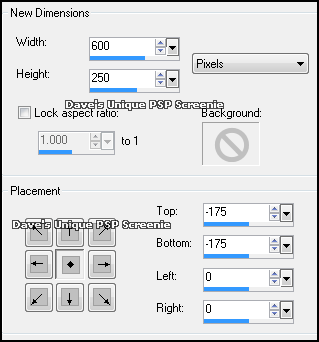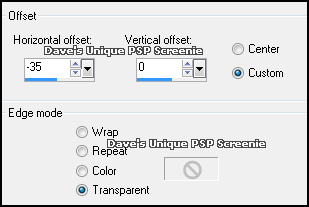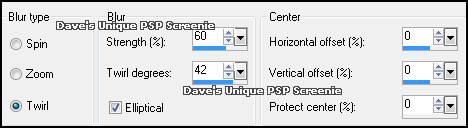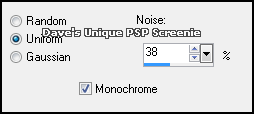|
First time trying one of my Tutorials? Then please check my Terms of Use before you continue You will need: Font of your choice - I used one called alserenade Tube of your choice - I will be using the artwork of VeryMany License and Tubes available at VeryManyTubes
Filters: Eye Candy 6: Textures/Marble Mura's Meister/Copies Eye Candy 6/Gradient Glow
******************************************************************************************
Open a New Image 600x600 ... Make a Custom Selection ... with the following settings
Flood Fill the Selection with Black
Selections> Select None ... Image> Free Rotate ... with the following settings
Image> Canvas Size ... with the following settings
Activate your Magic Wand Tool ... with the following setting
Left-Click once on the left side of your canvas ... Layers> New Raster Layer Selections> Modify> Expand by 10 ... Flood Fill the Selection with Black Selections> Select None ... Layers> Merge> Merge Visible ... Rename this layer Marble Duplicate this layer 7 times
Activate the Marble Layer Effects> Eye Candy 6: Textures/Marble ... with the following settings Settings - Marbled - Black
Basic ... change the Feature Size to 44 and Coverage to 50 and click on the Random Seed button Apply this effect with the same settings to the following layers Copy (2) of Marble ... Copy (4) of Marble ... Copy (6) of Marble
Activate the Copy of Marble Activate your Flood Fill Tool and change the Background color to a Light one from your Tube and the Foreground color to a Darker of the same color
Effects> Eye Candy 6: Textures/Marble ... with the following settings change the Bedrock color to your Foreground color and the Vein color to your Background color and click on the Random Seed button Apply this effect with the same settings to the following layers Copy (3) of Marble ... Copy (5) of Marble ... Copy (7) of Marble
Activate the Copy of Marble layer ... Effects> Image Effects> Offset ... with the following settings
Activate the Copy (2) of Marble layer ... Effects> Image Effects> Offset ... Horizontal to -70 Activate the Copy (3) of Marble layer ... Effects> Image Effects> Offset ... Horizontal to -105 Activate the Copy (4) of Marble layer ... Effects> Image Effects> Offset ... Horizontal to -140 Activate the Copy (5) of Marble layer ... Effects> Image Effects> Offset ... Horizontal to -175 Activate the Copy (6) of Marble layer ... Effects> Image Effects> Offset ... Horizontal to -210 Activate the Copy (7) of Marble layer ... Effects> Image Effects> Offset ... Horizontal to -245
Layers> New Raster Layer ... Flood Fill with your Background color Layers> Arrange> Send to Bottom ... Paste your Tube as a New Layer Effects> Mura's Meister> Copies ... *Wall paper(rotate) ... default settings Repeat if necessary to cover your canvas Selections> Select All ... Selections> Clip to Canvas ... Image> Crop to Selection
Adjust> Blur> Radial Blur ... with the following settings
Change this layers Blend Mode to Luminance or Luminance(L) Layers> Duplicate ... Image> Flip ... Change this layers Opacity to 50%
Activate the Copy (7) of Marble Layer Paste your Tube as a New Layer ... position where you like and add a suitable Drop Shadow Layers> New Raster Layer ... Flood Fill with your Foreground color Selections> Select All ... Selections> Modify> Contract by 1 Edit> Clear ... Selections> Select None Adjust> Add/Remove Noise> Add Noise ... with the following settings
Add Copyrights and your Name ... Save your Tag
******************************************************************************************
Here is another example also using the artwork of VeryMany this time I added a a small gradient glow to the border
****************************************************************************************** Tutorial written on 29/04/2018 ©David Hanslip |