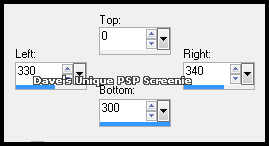|
First time trying one of my Tutorials? Then please check my Terms of Use before you continue You will need: Font of your choice - I used one called Immortal Tube of your choice - I will be using the artwork of Anna Marine License and Tubes available at Creative Design Outlet
Filters: xero/Fritillary Mura's Meister/Copies DSB Flux/Bright Noise
Ok let's begin Open a New Image 600x300 Flood Fill with a Light color from your Tube Effects> xero> Fritillary ... with the following settings
Layers> New Raster Layer ... Make a Custom Selection ... with the following settings
Flood Fill with a Dark color from your Tube ... Selections> Select None Effects> Mura's Meister> Copies ... Tiling ... change the Tile Gap to 13 Effects> xero> Fritillary ... with the same settings as before
Layers> Merge> Merge Down ... Layers> New Raster Layer Make a Custom Selection ... with the following settings
Flood Fill the Selection with a color from your Tube ... Selections> Select None Effects> Mura's Meister> Copies ... Tiling(angle) ... change the Tile Gap to 13 Rename this layer CS1
Layers> New Raster Layer Make a Custom Selection ... with the following settings
Flood Fill the Selection with a color from your Tube ... Selections> Select None Effects> Mura's Meister> Copies ... same settings as last time Rename this layer CS1
Image> Canvas Size ... with the following settings
Paste your Tube as a New Layer, position on the Left side of your Tag and apply a suitable Drop Shadow Layers> New Raster Layer ... Flood Fill with Black Selections> Select All ... Selections> Modify> Contract by 1 ... Hit DELETE on your keyboard
Now decide which of the CS layers you are going to keep None Animated and make that layer Active Effects> DSB Flux> Bright Noise ... with the following settings
Effects> 3D Effects> Drop Shadow ... 0, 0, 100, 5, Black Activate the other CS layer and rename it Flux ... Effects> 3D Effects> Drop Shadow ... 0, 0, 100, 5, Black (Shadow on new layer - checked)
Activate the Flux layer ... Duplicate this layer twice (for a total of 3) ... Activate the Flux layer again Effects> DSB Flux> Bright Noise ... with the following settings
Activate the Copy of Flux layer ... Edit> Repeat Bright Noise ... click on the Mix button once then OK Activate the Copy (2) of Flux layer ... Edit> Repeat Bright Noise ... click on the Mix button once then OK Selections> Select None ... Hide the 2 Top Flux layers for now Activate the Top layer ... Add Copyrights and your Name
ANIMATING
Edit> Copy Special> Copy Merged
Go back to Animation Shop ... Edit> Paste> After Current Frame Edit> Copy Special> Copy Merged
Go back to Animation Shop ... Edit> Paste> After Current Frame
Tutorial written on the 03/09/2012 ©David Hanslip |