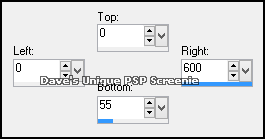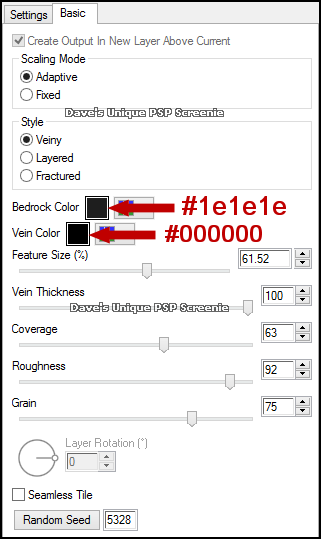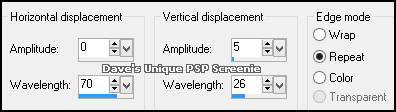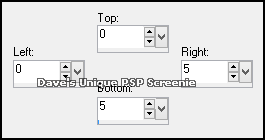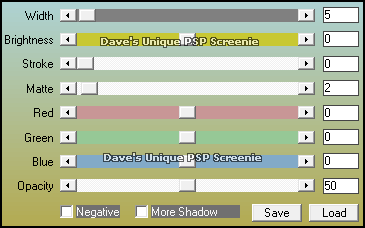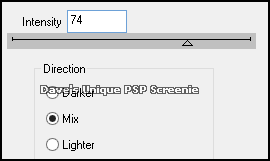|
First time trying one of my Tutorials? Then please check my Terms of Use before you continue You will need: Font of your choice Tube of your choice - I will be using the artwork of Joanne Schempp This artist is not currently selling her art in Tube Format
Filters: Mura's Meister/Copies Eye Candy 6: Textures/Marble AAA Frames/Foto frame DSB Flux/Bright Noise
Ok let's begin Open a New Image 600x250 ... Paste your Tube as a New Layer Effects> Mura's Meister> Copies ... *Wall Paper(rotate) ... default settings Edit> Repeat Copies ... same settings as above
Selections> Select All ... Selections> Clip to Canvas Image> Crop to Selection Adjust> Blur> Motion Blur ... with the following settings
Effects> Edge Effects> Enhance ... Layers> New Raster Layer Make a Custom Selection ... with the following settings
Flood Fill this Selection with a Dark color from your Tube Effects> Eye Candy 6: Textures> Marble ... with the following settings
Selections> Select None Effects> Distortion Effects> Wave ... with the following settings
Layers> Duplicate ... Image> Mirror ... Image> Flip ... Layers> Merge> Merge Down Effects> 3D Effects> Drop Shadow ... 0, 0, 100, 6, Black Rename this layer Waves ... Layers> New Raster Layer
Make a Custom Selection ... with the following settings
Flood Fill this Selection with a Light color from your Tube ... Selections> Select None Effects> Mura's Meister> Copies ... Tiling(angle) ... change the Tile Gap to 3 Rename this layer Flux ... Activate the Waves layer Selections> Select All ... Selections> Float ... Selections> Defloat ... Selections> Invert
Activate the Flux layer ... Hit DELETE once on your keyboard ... Selections> Select None Selections> Select All ... Selections> Modify> Contract by 8 ... Selections> Invert Hit DELETE once on your keyboard ... Selections> Select None
Activate the Waves layer Effects> AAA Frames> Foto Frame ... with the following settings
Paste your Tube as a New Layer and apply a suitable Drop Shadow Layers> Arrange> Bring To Top ... Move into a suitable position Layers> New Raster Layer ... Flood Fill with Black ... Selections> Select All Selections> Modify> Contract by 1 ... Hit DELETE once on your keyboard ... Selections> Select None
Add Copyrights and your Name Activate the Flux layer ... lower this layers Opacity to 60% Duplicate this layer twice (for a total of 3) ... Activate the Flux layer again Effects> DSB Flux> Bright Noise ... with the following settings
Activate the Copy of Flux layer ... Edit> Repeat Bright Noise ... click on the Mix button once then OK Activate the Copy (2) of Flux layer ... Edit> Repeat Bright Noise ... click on the Mix button once then OK Selections> Select None ... Hide the 2 Top Flux layers for now
ANIMATING
Edit> Copy Special> Copy Merged
Edit> Copy Special> Copy Merged
Go back to Animation Shop ... Edit> Paste> After Current Frame
Tutorial written on the 04/06/2013 ©David Hanslip |