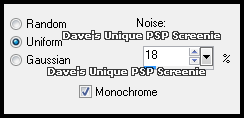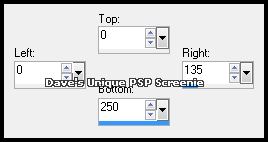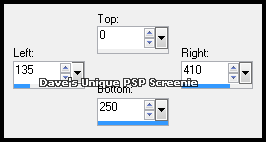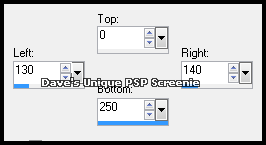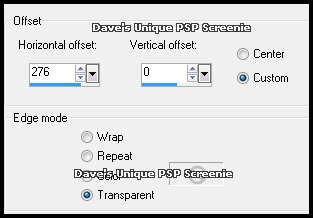|
First time trying one of my Tutorials? Then please check my Terms of Use before you continue You will need: Font of your choice Tube & Close Up of your choice - I will be using the artwork of Lorenzo Sperlonga License and Tubes available at Creative Design Outlet
Filters: Eye Candy 6: Textures/Texture Noise
Ok let's begin Change your Foreground to a Medium color from your Tube Change your Background to a Darker shade of the Foreground color Open a New Image 600x250 ... Flood Fill with your Foreground color
Adjust>Add/Remove Noise> Add Noise ... with the following settings
Layers> New Raster Layer Make a Custom Selection ... with the following settings
Flood Fill the Selection with your Background color Change this layers Blend Mode to Overlay and also lower the Opacity to around 70% Paste your Tube as a New Layer and position on the left making sure what you want to keep is inside the Selection Selections> Invert ... Hit DELETE on your keyboard ... Selections> Select None Change this layers Blend Mode to Luminance(L)
Hide the Bottom layer ... Layers> Merge> Merge Visible ... Unhide the Bottom layer Activate the Bottom layer Make a Custom Selection ... with the following settings
Selections> Promote Selection to Layer Activate the Bottom layer ... Hit DELETE on your keyboard Activated the Promoted Selection layer ... Layers> Arrange> Move Down
Paste your Close Up as New layer and move into position making sure what you want to keep is inside the Selection Selections> Select None ... Change this layers Blend Mode to Luminance Activate the Top layer ... Layers> Merge> Merge Down
Layers> New Raster Layer Make a Custom Selection ... with the following settings
Flood Fill with a suitable color ... Selections> Select None Layers> Duplicate ... Effects> Image Effects> Offset ... with the following settings
Layers> Merge> Merge Down Rename this layer TN and Duplicate it twice (for a total of 3) Activate the TN layer again ... Effects> Eye Candy 6: Textures> Texture Noise ... with the following settings Click on the "Settings" tab and then on the "Settings Tour (fixed scaling) " folder then click on "Overlay: Transparent Haze " so it is highlighted blue Click on the "Basic" tab then on the "Random Seed" button once ... click OK to apply the effect
Activate the Copy of TN layer Effects> Eye Candy 6: Textures> Texture Noise ... click on the Random Seed button once then on ok Activate the Copy (2) of TN layer Effects> Eye Candy 6: Textures> Texture Noise ... click on the Random Seed button once then on ok
Hide the 2 Top TN layers for now Paste your Tube as a New Layer, position on the Right side of your Tag and apply a suitable Drop Shadow Layers> New Raster Layer
Using your Selection Tool draw out a selection like so
Flood Fill this Selection with the same color as the TN layer stripes Adjust> Add/Remove Noise> Add Noise ... same settings as earlier Lower this layers Opacity to around 70% ... Layers> Arrange> Move Down
Activate the TN layer ... Hit DELETE on your keyboard Activate the Copy of TN layer ... Hit DELETE on your keyboard Activate the Copy (2) of TN layer ... Hit DELETE on your keyboard
Selections> Select None Activate the Top layer ... Layers> New Raster Layer ... Flood Fill with color of your choice Selections> Select All ... Selections> Modify> Contract by 1 ... Hit DELETE on your keyboard Selections> Select None ... Add Copyrights and your Name
ANIMATING Edit> Copy Special> Copy Merged Now open Animation Shop ... Edit> Paste> As New Animation Edit> Copy Special> Copy Merged
Go back to Animation Shop ... Edit> Paste> After Current Frame Edit> Copy Special> Copy Merged
Go back to Animation Shop ... Edit> Paste> After Current Frame Edit> Select All ... Animation> Frame Properties ... change to 16 and click OK
Tutorial written on the 12/08/2012 ©David Hanslip |