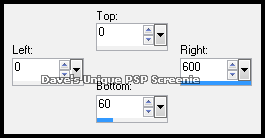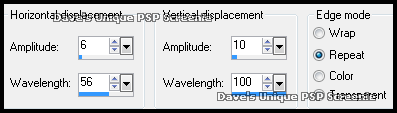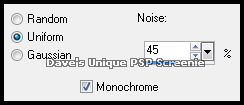|
First time trying one of my Tutorials? Then please check my Terms of Use before you continue You will need: Font of your choice Tube & Close Up of your choice - I will be using the artwork of Michael Landefeld License and Tubes available at Creative Design Outlet My selection HERE ... unzip into your Selections folder And an Snow Animation
Filters: Mura's Meister/Copies Filter Factory G/Blast 'Em
Ok let's begin Open a New Image 600x250 ... Paste your Tube as a New Layer Effects> Mura's Meister> Copies ... *Wall Paper(rotate) ... default settings Edit> Repeat Copies
Effects> Filter Factory G> Blast 'Em ... with the following settings
Layers> Merge> Merge Down (or delete the bottom transparent layer either is fine) Layers> New Raster Layer Make a Custom Selection ... with the following settings
Flood Fill with White or color of choice ... Selections> Select None Effects> Distortion Effects> Wave ... with the following settings
Effects> 3D Effects> Drop Shadow ... 6, 0, 100, 6, Black Edit> Repeat Drop Shadow Lower this layers Opacity to around 30% ... Layers> Duplicate ... Image> Flip Layers> Merge> Merge Down ... Image> Mirror
Activate the Bottom layer Paste your Close Up as a New Layer and position on the Right side of your Tag Activate the Top layer ... Paste your Tube as a New Layer position on the Right side of your Tag and apply a suitable Drop Shadow Layers> New Raster Layer ... Flood Fill with the same color as your waves
Selections> Select All ... Selections> Modify> Contract by 3 ... Hit DELETE on your keyboard Selections> Modify > Expand by 1 ... Selections> Invert ... Flood Fill with color of choice Selections> Select None
Adjust> Add/Remove Noise> Add Noise ... with the following settings
Lower this layers Opacity to around 60% Activate the Bottom layer ... Layers> Duplicate Load the Selection I provided at the start of this Tutorial (Spawns-XmasHottie) Hit DELETE on your keyboard ... Selections> Select None Activate the Top layer ... Add Copyrights and your Name Crop Image 600x250
ANIMATING
Go back to PSP and activate the Bottom layer ... Edit> Copy Go back to Animation Shop ... Edit> Paste> As New Animation Hold down CTRL and press keep pressing L until you have the same amount of frames as your Snow Animation has Activate your Snow Animation ... Edit> Select All ... Edit> Copy
Activate the background frames Edit> Select All ... Edit> Paste> Into Selected Frames click once in the middle to place Go back to PSP and hide the bottom layer ... Edit> Copy Special> Copy Merged
Go back to Animation Shop ... Edit> Paste> As New Animation Hold down CTRL and press keep pressing L until you have the same amount of frames as your Tag
Edit> Select All ... Edit> Copy Activate your Tag ... Edit> Select All ... Edit> Paste> Into Selected Frames move into position & click once in the middle to place And that's it. All that's left is to save your Tag ... If you wish to Preview it first View> Animation
Tutorial written on the 10/12/2012 ©David Hanslip |