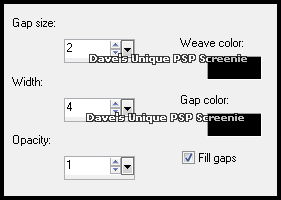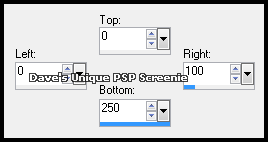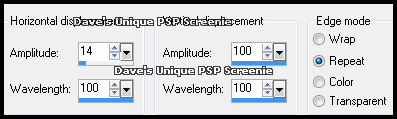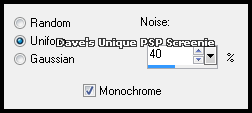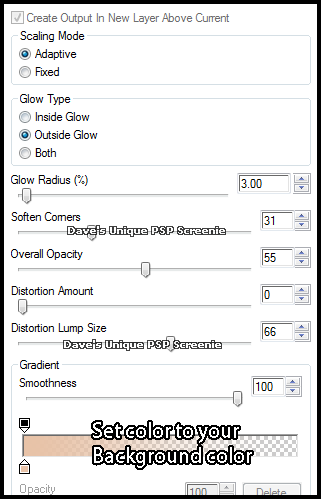|
First time trying one of my Tutorials? Then please check my Terms of Use before you continue You will need: Font of your choice Tube and Close Up of your choice - I will be using the artwork of Amy Matthews License and Tubes available at Creative Design Outlet
Filters: Eye Candy 6/Gradient Glow
Ok let's begin Change your Foreground to a color from your Tube And your Background to a lighter shade of the Foreground color
Open a New Image 600x250 Flood Fill with your Foreground color ... Layers> New Raster Layer Flood Fill with your Background color ... Effects> Texture Effects> Weave ... with the following settings
Change this layers Blend Mode to Soft Light (or one suitable) Layers> Merge> Merge Down ... Layers> New Raster Layer Make a Custom Selection ... with the following settings
Flood Fill with your Foreground color ... Selections> Select None Effects> Distortion Effects> Wave ... with the following settings
Layers> Duplicate ... Adjust> Add/Remove Noise> Add Noise ... with the following settings
Layers> Arrange> Move Down ... Activate the Top layer Effects> Texture Effects> Weave ... same settings as earlier change this layers Blend Mode to Multiply (or one suitable) Layers> Merge> Merge Down
Effects> Eye Candy 6> Gradient Glow ... with the following settings
Effects> Repeat Gradient Glow Change the Glow Radius to 2 and the Color to a Darker shade of your Foreground color Layers> Duplicate ... Image> Mirror ... Image> Flip Activate the Bottom layer ... Paste your Close Up as a New Layer and move into a suitable position (check my example for reference)
Change this layers Blend Mode to Luminance(L) and lower the Opacity to a suitable amount (I lowered to 40%) Activate the Top layer ... Paste your Tube as a New layer position on the Right side of your Tag and apply a suitable Drop Shadow Layers> New Raster Layer ... Flood Fill with your Background color
Selections> Select All ... Selections> Modify> Contract by 2 ... Hit DELETE on your keyboard Selections> Select None Adjust> Add/Remove Noise> Add Noise ... with the same settings as earlier Add Copyrights and your done all that's left is to save your Tag
Tutorial written on the 05/08/2012 ©David Hanslip |