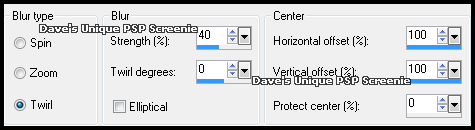|
First time trying one of my Tutorials? Then please check my Terms of Use before you continue You will need: Font of your choice - I used one called Zar 2-Script Tube of your choice - I will be using the artwork of Amy Matthews License and Tubes available at Creative Design Outlet Brush of choice - I used SS-halloween-vectors_18 part of the Halloween Brushes by obsidiandawn These are Photoshop Brushes so you will need to convert them to PSP Brushes ... I wrote a Tutorial on how to Here
Filters: Mura's Meister/Copies DSB Flux/Bright Noise
Ok let's begin Open a New Image 600x250 ... Paste your Tube as a New Layer Effects> Mura's Meister> Copies ... *Wall Paper(rotate) ... default settings Edit> Repeat Copies ... same settings again
Crop Image 600x250 Adjust> Blur> Radial Blur ... with the following settings
Effects> Edge Effects> Enhance Layers> Duplicate ... Image> Mirror ... Image> Flip Change this layers Blend Mode to Soft Light ... Layers> Merge> Merge Visible
Layers> New Raster Layer Activate your Paint Brush Tool and select your Brush of choice and change to a suitable color and size (if using same brush as me I changed size to 56)
Click once in the middle of your Tag Effects> Mura's Meister> Copies ... Tiling(angle) ... change the Tile Gap to a suitable amount (I set it to 6) Activate your Freehand Selection Tool and make some selections around the brushes Here is what mine looks like
Selections> Promote Selection to Layer Activate the Middle layer ... Hit DELETE on your keyboard Selections> Select None ... with the Middle layer still active Change the layers Blend Mode to Multiply
Activate the Top layer ... Effects> 3D Effects> Drop Shadow ... with the following settings
Rename this layer flux ... Duplicate this layer twice (for a Total of 3) Activate the flux layer Effects> DSB Flux> Bright Noise ... with the following settings
Activate the "Copy of flux" layer
Paste your Tube as a New Layer, position on the Left side of your Tag and apply a suitable Drop Shadow Layers> Duplicate ... in your Layer Palette move the Duplicate layer into position above the bottom layer Image> Mirror ... change this layers Blend Mode to Soft Light (or one suitable)
Activate the Top Layer ... Layers> New Raster Layer ... Flood Fill with a color from your Tube Selections> Select All ... Selections> Modify> Contract by 3 ... Hit DELETE on your keyboard Selections> Modify> Expand by 1 ... Selections> Inver Flood Fill the Selection with the same color you used for your Brush Effects> DSB Flux> Bright Noise ... same settings as before Add Copyrights and your Name
ANIMATING
Edit> Copy Special> Copy Merged
Go back to Animation Shop ... Edit> Paste> After Current Frame Edit> Copy Special> Copy Merged
Go back to Animation Shop ... Edit> Paste> After Current Frame
Tutorial written on the 06/10/2012 ©David Hanslip |